Have you ever been frustrated by Microsoft 365’s AutoSave feature? You’re not alone. This feature bug fundamentally altered how users interact with Word, making it difficult to save files as new versions without overwriting the original. And if you’ve found yourself frustrated by this, you have undoubtedly searched the web for a solution and found yourself extra-frustrated by the lack of actual solutions. But fear not, you have come to the right place as we have the solution to this annoyance!
As I’m sure you’ve seen, many websites and blogs suggest going to File -> Options and then in the “Save” section Uncheck the “Autosave OneDrive and SharePoint Online files by default” option. Being the smart person you are (you found us, didn’t you?) you know that this option is nowhere to be found. So, here’s the actual way to do it:
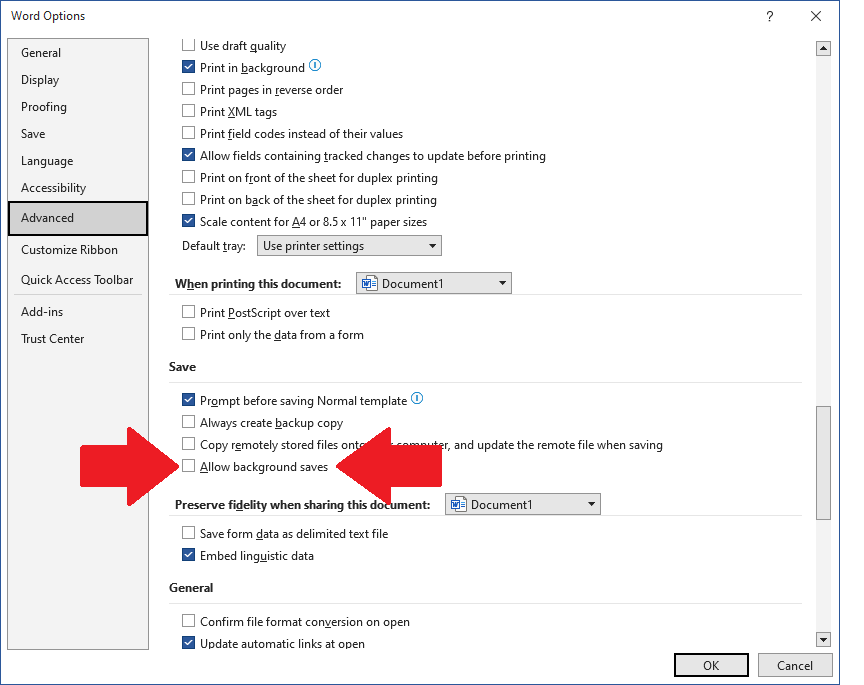
- Open your Word document and click on File.
- Select Options.
- Go to the Advanced tab.
- Scroll down until you find the ‘Save‘ section.
- Untick the box that says ‘Allow background saves‘.
That’s it. By following these steps, you can finally regain control over your file-saving process. No more worrying about accidentally overwriting your original document! You’re welcome.



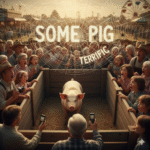



Leave a Reply